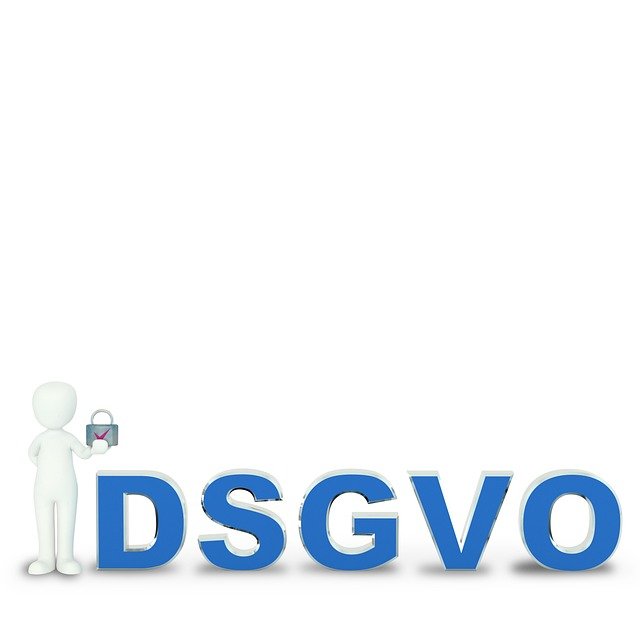A Practical Guide to Upgrading Older Machines
Upgrading older machines can extend usable life, improve responsiveness, and reduce waste. This short guide highlights practical hardware and software steps, sensible accessory choices, basic troubleshooting tactics, and options for responsible recycling to help you get more from existing devices.

Upgrading older machines starts with a clear assessment of needs: identify whether you need more speed, longer battery life, better connectivity, or improved security. Check device age, warranty status, and compatibility of components before buying parts. For desktops, upgrades are often straightforward; for laptops and smartphones, some improvements are limited or require professional service. Keep in mind budget, expected lifespan after upgrades, and disposal options for replaced parts.
How can hardware and processors be upgraded?
Start with the easiest, highest-impact hardware changes. For many desktops, adding RAM and swapping a hard drive for an SSD delivers the biggest perceived speed improvements. Processor upgrades are possible in some desktops if the motherboard supports newer CPUs, but check socket compatibility and power/thermal limits first. For laptops, RAM and storage upgrades are typically the most feasible; CPU upgrades are rarely practical. When replacing components, consider thermal solutions: fresh thermal paste and improved cooling can stabilize performance and extend processor life. Keep compatibility lists and manufacturer specifications on hand when selecting parts.
What software and security updates are essential?
Software maintenance often yields immediate benefits without hardware expense. Update the operating system and firmware/BIOS if supported, and ensure device drivers are current for network adapters, graphics, and storage controllers. Remove unnecessary startup applications and run disk cleanup and defragmentation (for HDDs) or TRIM (for SSDs). Security is critical: install and update reputable security software, enable automatic updates where appropriate, and review firewall settings. For very old systems that no longer receive updates, consider installing a lightweight, supported operating system or isolating the device from sensitive networks to reduce risk.
Which storage, connectivity, and peripherals improve performance?
Upgrading storage to NVMe or SATA SSDs significantly improves boot and load times compared with HDDs. Adding external storage or a network-attached drive can offload large files. Connectivity improvements include modern Wi‑Fi adapters or USB network adapters for better speeds and stability. Peripherals such as wired mice, mechanical keyboards, and ergonomic stands don’t boost core performance but can improve usability. For multi-display users, a better monitor or docking station can increase productivity. Always check interface compatibility (SATA, M.2, USB standards, Thunderbolt) before purchasing.
How to approach displays, accessories, and troubleshooting?
When replacing displays or adding external monitors, confirm supported resolutions and refresh rates to avoid bottlenecks. Adapters and cables matter: use active adapters for legacy ports or high-resolution setups. Accessories like external batteries, power banks, and protective cases can extend mobile device usefulness. For troubleshooting, follow systematic steps: back up data, check diagnostics and logs, boot into safe or recovery mode, run memory and disk tests, and isolate hardware by testing components individually. Keep records of error messages and update vendors with exact model numbers when seeking support.
What to consider for laptops, desktops, and battery life?
Laptops require particular attention to battery health and cooling. Replace degraded batteries with manufacturer-approved units or high-quality third-party options where available. Adjust power profiles, dim displays, and limit background processes to extend runtime. Desktops often benefit from improved airflow, dust removal, and better fans; reapplying thermal paste can lower CPU temperatures and reduce throttling. For both form factors, choose upgrades that match intended use—light web tasks need less investment than content creation or gaming. Assess whether repair or upgrade costs approach the price of a replacement when making decisions.
How do recycling, upgrades, and security intersect?
Before recycling or trading in old components, securely erase data using full-disk encryption or verified wiping tools. Remove storage devices for reuse or secure destruction if sensitive information is present. Many manufacturers and retail programs offer recycling and trade-in options that accept whole devices or parts; these programs may refurbish units for resale. Responsible recycling reduces electronic waste and can sometimes provide value toward a replacement. Keep receipts and documentation when disposing of devices to track where parts are sent and confirm secure handling.
In summary, upgrading older machines combines practical hardware swaps, targeted software maintenance, and sensible accessory choices. Evaluate compatibility and expected life extension before investing, prioritize SSDs and RAM for the biggest performance gains in many cases, and maintain security and responsible disposal practices. With measured upgrades and regular maintenance, many devices can provide useful service beyond their original timelines.