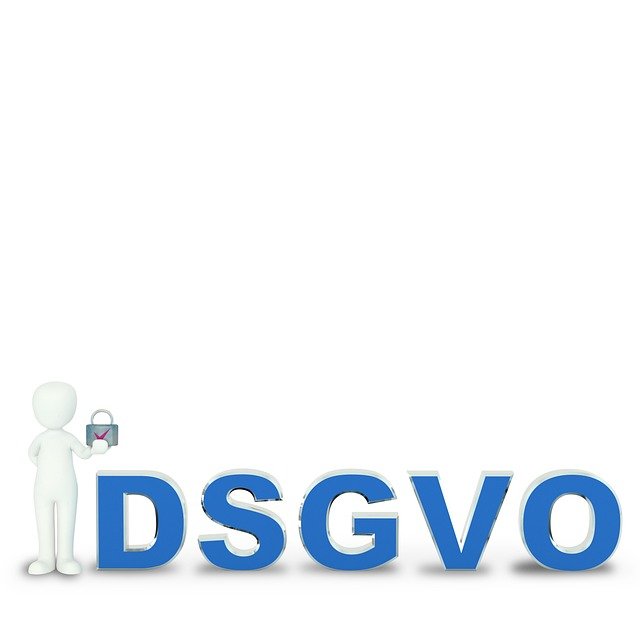Identifying Heat Damage and Replacing Cooling Components
This article explains practical steps to spot heat-related damage in computers and how to replace or upgrade cooling components. It covers diagnostics for CPU and GPU, indicators on storage devices like SSDs and HDDs, the role of batteries and firmware in overheating, when driver and maintenance updates help, and guidelines for safe recycling and security of damaged parts.

Heat can reduce performance and shorten the life of electronic components. Recognizing signs of heat damage early and knowing how to replace or upgrade cooling parts can restore stability and extend device lifespan. This article outlines diagnostic approaches, specific indicators for CPUs, GPUs, storage and batteries, guidance on firmware and driver checks, practical steps for replacing fans and heatsinks, and safe recycling and security considerations. Follow systematic inspection and testing before deciding between repair, upgrade, or replacement.
How can you diagnose thermal damage to CPU and GPU?
Thermal damage often begins with persistent thermal throttling, sudden shutdowns, or graphical artifacts. Use hardware monitoring tools to log temperatures under load and compare them against manufacturer specifications. Check for irregular fan behavior, accumulated dust, or dried thermal paste. Visual inspection of the CPU socket area and GPU PCB for discoloration, swollen components, or burnt smells can indicate past overheating. Run stress tests with controlled cooling to reproduce faults; intermittent crashes under high temperature but not at idle point toward heat-related causes.
What signs indicate SSD, HDD, or storage heat problems?
Storage devices react differently to heat: SSDs may throttle performance when controller temperatures rise, while HDDs can produce unusual noises, increased bad sectors, or SMART warnings. Monitor SMART attributes and firmware-reported temperatures. Sudden file corruption, longer access times, or read/write errors during sustained operations suggest thermal stress. Ensure drives have adequate airflow or are mounted away from major heat sources. For laptops, a hot palm-rest or bottom chassis near storage can signal inadequate cooling for the drive enclosure.
How do battery and firmware affect overheating?
Battery health and firmware behavior interact with thermal management. Aging lithium-ion batteries can produce extra heat or report inaccurate temperature values; swollen cells are a physical warning to stop using the device. Firmware controls fan curves and power limits; outdated or buggy firmware can disable safeguards or mismanage voltages. Verify battery status through vendor diagnostics, and check firmware changelogs for thermal fixes. If firmware updates are available from the manufacturer, apply them carefully following instructions, because improper updates can disable protections.
When should drivers and maintenance be updated?
Graphics and chipset drivers influence power draw and cooling response. Install vendor-recommended drivers to ensure efficient power management, particularly for GPUs that switch performance states. Regular maintenance—cleaning fans, replacing thermal paste, and clearing vents—reduces operating temperatures. Keep a maintenance log after any hardware changes so you can correlate improvements to temperature readings. If a driver update coincides with increased heat or instability, roll back to the previous known-good version while investigating further.
How to replace cooling components and improve thermal design?
Begin by identifying the failing element: fan bearings, clogged heatsinks, degraded thermal paste, or a damaged heat pipe. For desktops, swapping fans and upgrading to higher-CFM models or larger heatsinks is straightforward; ensure case airflow remains balanced. For laptops, replace fans and reapply high-quality thermal paste or pads, but follow disassembly guides specific to the model. When replacing a GPU or CPU cooler, confirm socket compatibility and TDP ratings. Consider adding case ventilation, better cable management, or an aftermarket cooler to lower sustained temperatures and reduce throttling.
What about recycling, security, and safe disposal of damaged parts?
Damaged components should be handled with attention to safety and data security. For storage devices showing heat-related failures, attempt data recovery if needed, then perform a secure erase or physical destruction before recycling. Batteries require special disposal at designated recycling centers to avoid fire risks. Many manufacturers and electronics stores offer take-back programs for heatsinks, fans, and PCBs. Remove any personal data and follow local e-waste regulations; document serial numbers and disposal receipts when required for compliance.
Identifying heat damage requires combining sensory inspection, monitoring data, and methodical testing. Replacing cooling parts—from fans and heatsinks to thermal paste and airflow upgrades—can restore function and prevent recurrence when done correctly. Keep firmware and drivers current, perform routine maintenance, and recycle damaged components responsibly, balancing repair costs against the device’s remaining useful life. Careful diagnostics help make informed decisions about repair, upgrade, or replacement.