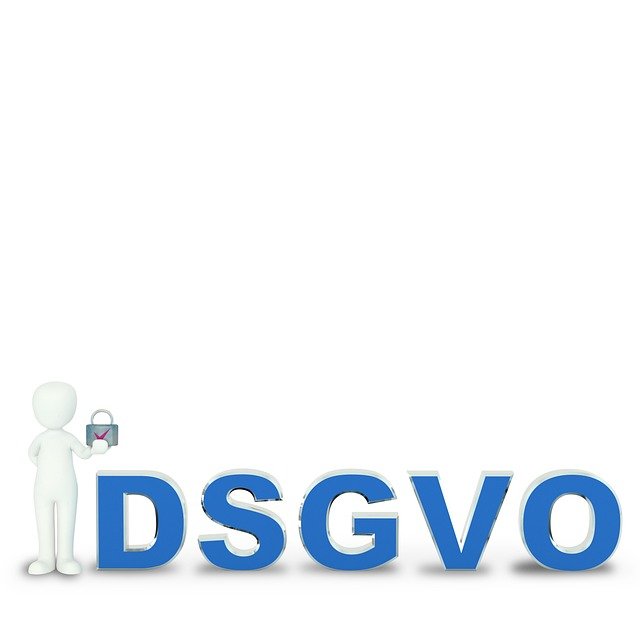When to Replace Components: A Data-Driven Guide
Knowing when to replace a computer or electronics component reduces downtime and wasted expense. This guide summarizes diagnostic signals, performance benchmarks, and maintenance thresholds that indicate replacement is more practical than repair. It emphasizes data-driven indicators—error logs, SMART metrics, thermal trends, and cycle counts—so you can plan upgrades, troubleshooting, and responsible recycling with confidence.

Diagnostics: When to Test vs Replace
Regular diagnostics are the foundation of effective troubleshooting and maintenance. Start with built-in tools: POST codes, system event logs, disk SMART reports, and benchmark runs to quantify performance drops. Intermittent faults that fail reproducible tests suggest hardware instability; consistent failures on the same test are stronger evidence a component is degrading. Record metrics over time—temperature trends, error rate increases, or declining read/write speeds—and compare them against manufacturer thresholds. When diagnostics show progressive, reproducible degradation despite software fixes, replacement is often the more reliable solution than continued repair.
Battery: Signs It’s Time for a New Unit
Batteries exhibit clear data-driven failure modes: cycle count, capacity percentage, and voltage instability. For laptops and portable devices, a typical sign is a sustained drop below about 80% of design capacity or abrupt runtime reductions that software battery reports confirm. Physical signs like swelling or heat spikes are urgent replacement indicators. Use battery health tools to view cycle counts and capacity estimations; if charge capacity steadily declines or the battery fails basic calibration tests, replacing it will restore performance and reduce security risks related to battery failures.
Storage: Upgrade or Repair?
Storage devices show measurable warnings before full failure. Hard drives may report increasing reallocated sector counts, slow seek times, or louder mechanical noises; SSDs present rising bad block counts, read/write latency increases, or high wear-leveling percentages (TBW). Back up immediately on first sign of errors. If SMART attributes cross normal thresholds or performance benchmarks drop noticeably, the choice between repair and upgrade leans toward replacement—especially for SSDs where wear is irreversible. Upgrading to faster NVMe or higher-capacity drives can also yield measurable performance improvements for modern workloads.
Cooling: When Fans or Heatsinks Need Replacement
Cooling problems degrade performance silently through thermal throttling and shortened component life. Track CPU/GPU temperatures under load and note fan RPM behavior or abnormal noise patterns. If temperatures climb despite cleaned vents and fresh thermal paste, fan bearings or heatpipe integrity may be failing. Reapply thermal compound and perform dust cleaning as maintenance; if temperature baselines remain elevated or the system repeatedly throttles performance during normal use, replacing fans, heatsinks, or the thermal module is the practical step to restore lasting performance and avoid collateral hardware damage.
Drivers and Software: Update, Rollback, or Replace Hardware?
Software and drivers often masquerade as hardware faults. Start troubleshooting by updating or rolling back drivers, checking firmware and BIOS versions, and testing devices on another system. Persistent driver errors, device timeouts, or firmware update failures that remain after fresh installs and secure-boot checks indicate possible hardware faults. Security-related driver issues that compromise stability or create frequent crashes should prompt replacement consideration for affected peripherals or cards. Maintain a diagnostic log to separate software-caused instability from genuine hardware degradation before committing to hardware upgrades.
Peripherals and Connectivity: Troubleshooting Before Buying
Peripherals and connectivity failures are common and often fixable with maintenance. Test cables, swap ports, and confirm device operation on another machine to isolate problems. Wireless connectivity issues can stem from firmware, interference, or aging radio modules that report degraded link quality or repeated dropouts. For keyboards, mice, and other peripherals, intermittent input or latency often indicates failing switches or internal wear. If troubleshooting and driver updates fail, replacement is reasonable; consider recycling or repair options if component-level fixes are available.
Conclusion
Deciding when to replace a component relies on repeatable diagnostics, measurable performance trends, and clear maintenance records. Track SMART attributes, temperature logs, cycle counts, and error rates to form objective criteria. Use systematic troubleshooting to rule out software and connection issues before replacing hardware. When data shows progressive degradation or irreversible wear, replacement restores reliability and performance; when possible, choose responsible recycling or repair paths to reduce environmental impact.